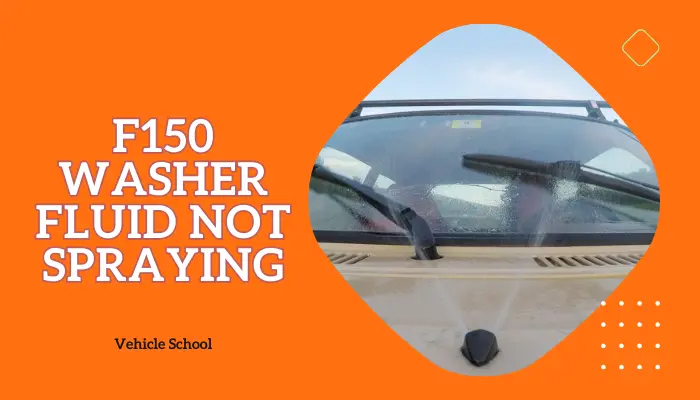The F150 backup camera blue screen issue often stems from the camera module not receiving a signal, which could be due to faulty connections, wiring, or the camera itself. Corrosion is a common culprit, particularly near the driver’s side rear wheel, where the camera wiring runs.
A blue screen can also appear if the wiring harness and camera are disconnected, so checking connector pins for water or corrosion is essential. Blue, fuzzy video feeds are another symptom, and replacing the camera might result in losing OEM features.
Using dielectric grease during reassembly can sometimes resolve the issue, suggesting that the problem may be related to a bad connection or camera module.
If your F150’s backup camera is displaying a blue screen and you don’t want to take an expensive trip to the dealership, keep reading this DIY guide I’ve prepared. All the fixes are easier than you think.
Why Is Your F150 Backup Camera Showing Blue Screen?
The F150 backup camera shows blue screen due to a faulty connection or a defective camera. Issues with tailgate connectors, blown fuses, and grounding issues can also induce this problem. To resolve the camera showing a blue screen issue, examine the tailgate connector, power source, and wiring. Replace the camera if needed. Alternatively, reset Sync, but be aware of potential data loss.
I’ll walk you through more details about why you’re getting that annoying blue screen in your rearview camera. It’s common across many Ford vehicles and especially happens with most F150s and the 2021 Ford Explorer ST.
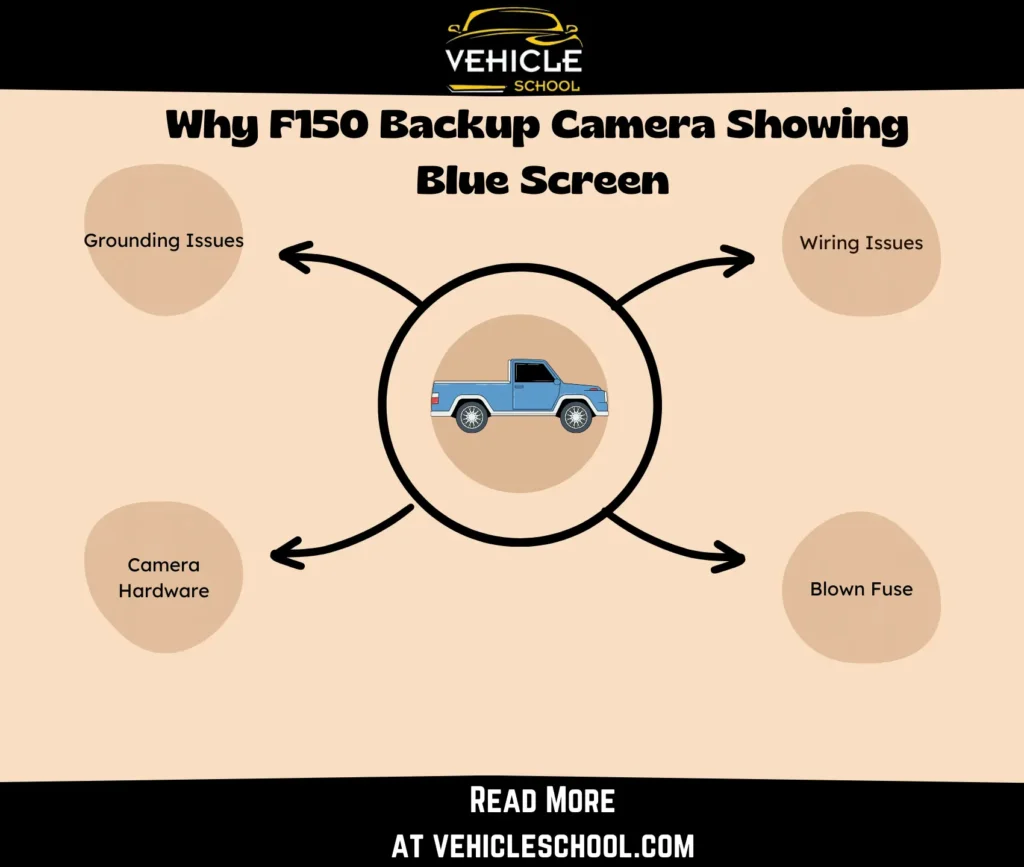
1. Wiring Issues
Constantly opening and closing the tailgate can strain the connector between the wiring harness and the camera, creating problems with the signal.
Plus, exposure to certain elements can also make the camera’s end dirty or damaged if the harness doesn’t have enough protection.
Regular use and all those conditions can wear down the wiring, leading to more breaks and corrosion. That way, you’ll end up having the blue screen you’re seeing right now.
2. Blown Fuse
Sometimes, a fuse can blow because of external factors messing with the power supply.
Without a fuse, the camera won’t get any power at all. The truck’s system won’t be able to detect the camera and display a blue screen.
3. Grounding Issues
This tends to happen more with the backup camera over time than with the front one.
Ground wires can get corroded or loosened, especially if maintenance is overlooked. Despite the grounding system being designed to be robust, negligence or exposure to corrosive elements can lead to resistance.
This resistance, often caused by the open shield wire corroding in the harness, messes with the ground connection, causing signal issues and that annoying blue screen glitch.
4. Camera Hardware
Sometimes there could be internal problems with the backup camera itself.
Your truck might have been a model with such a small fault, coming with bad soldering, or one of your other internals can break the circuit board.
When the internals break like that, you can end up staring at a blue screen. It’s also possible because the camera broke because of impacts.
how to fix blue screen on backup camera Of F150?
Here are the step-by-step repairs that will help you fix this problem.
1. Inspect The Connector
- Lower the tailgate and route the harness out of the way.
- Release connectors by gently using a screwdriver and disconnecting cables.
- Find the backup camera connector near the spare tire area.
- Check for power with the key ON using a multimeter.
- If there’s power, proceed; if not, check the fuse.
- Apply dielectric grease for better conductivity.
- Clean the connector with a brush or cotton swab.
- Securely reconnect the tailgate cables.
- Reattach the tailgate at 45 and then 80 degrees.
- Test the backup camera to ensure the blue-screen issue is resolved.
2. Check For Power Issues
There’s no need to get too deep into this one, but I’ll still give some tips to help if it’s the issue. Check the basics first and see if your battery or your BCM is working correctly.
If you find out they are, check your Fuse Box and see if Fuse 113 or any other fuses related to the camera system are blown.
3. Look At The Rear View Mirror Backup Camera Wiring
Now, this one is a very detailed and lengthy process, so I’ll just sum up what you need to do.
- Follow Pinpoint Test E and your truck’s wiring diagram to help out with locating the relevant wiring.
- Physically check for wiring damage.
- Enable the rear video camera feature.
- Measure voltage and resistance in relevant circuits.
- Confirm the rear video camera works and inspect the connectors.
- If the wires are broken, quickly fix them by following the next steps.
- Cut out the damaged part.
- Strip the wire ends.
- Reconnect using crimp connectors or solder.
- Insulate with heat-shrink tubing or electrical tape.
4. Fix The Grounding Wire
- Check the main feed wire; if it’s at 8 volts, find breaks or grounding issues.
- Directly connect 12V to the camera for a temporary solution.
- For a deeper fix, lower the spare tire and inspect the wiring, especially the ground.
- Connect the camera’s black wire to the tailgate light’s black/yellow with a short jumper wire.
- Ensure all connections are secure.
- Test the camera for the blue screen issue.
Note any delays in activation. If you spot any, you’ll be best off replacing the wires permanently.
5. Replace The Camera Entirely
If nothing works, you might need to go for a replacement for the camera itself.
- Get a replacement camera, emblem, T25 Torx, and 7mm socket.
- Use a screwdriver to remove the old emblem.
- Disconnect the camera clip and remove the T25 Torx screw.
- Lift the housing, detach the camera, and clean the area.
- Install the new camera, align the pegs, and secure it with Torx screws.
- Connect the camera clip and reassemble the housing.
- Tighten screws using the T25 Torx.
- Test the camera in reverse to ensure it works.
- Get a new emblem, as the old one will have broken tabs in the back.
- Put it in and secure it with glue.
- Verify you have camera lines on the screen.
How To Reset Backup Camera On Ford F150?
Your backup camera is connected to the Ford Sync system. The below steps will work on any version of Sync you have; trying the following reset method might help fix any software glitches:
- Park your vehicle and go to the SYNC Home screen.
- Tap “Settings” on the bottom bar.
- Select “General” and scroll down to pick “Master Reset.”
- Confirm the reset by hitting “Continue.”
- The screen goes black during the reset.
- Choose “Yes” if you’re asked for permission about automatic updates.
- The reset wipes all information, restoring SYNC 3 to defaults.
| WARNING: This fix will wipe not only camera data but many other things. This includes clearing paired Bluetooth devices, contact lists, navigation info, and more. |
FAQs
What are some common backup camera problems reported By Ford F150 owners?
I’ve seen people complain about the following backup camera issues on forums and heard friends experiencing similar problems. One common issue is that the owners see Ford F150 backup camera lines on screen. Another problem is the ford f150 full view not available message blocking the reverse camera view. Some drivers also face intermittent functionality, where the camera works fine one moment but shows a black screen with a “Camera Unavailable” message the next.
Wrapping Up
Follow through with these fixes, and your backup camera will give you a sharp view so that you can park your F150 smoothly.
And once the blue screen issue is fixed, you’ll have peace of mind knowing you can see your surroundings clearly, making every drive safer for you and others on the road.