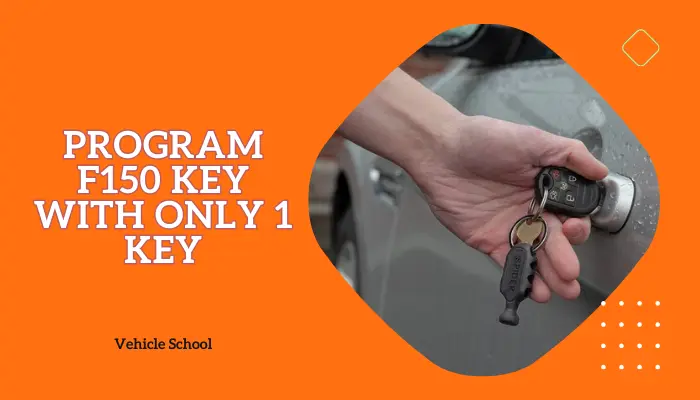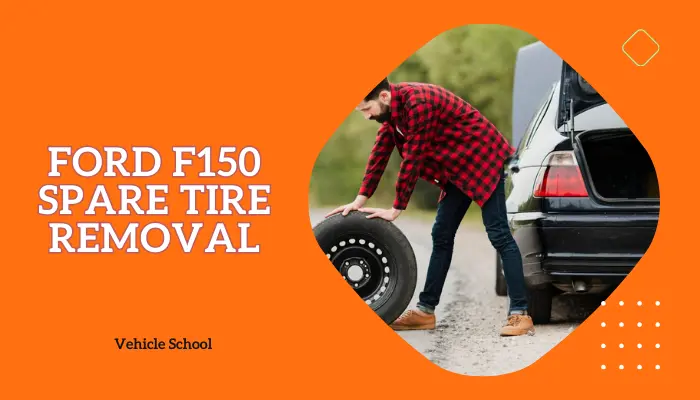The rearview camera in your F150 is a handy tool, providing confidence and ease when navigating tight spots or reversing.
Yet, the annoyance of the “Full View Not Available” message can quickly dampen that convenience. It can even make alarms go off in your head about safety.
Don’t worry, though; I have your back. In this guide, I’ll swiftly walk you through the steps to resolve this issue using Forscan. So, let’s dive in.
How To Clear Full View Not Available Message in F150?
The following steps cleared the “Full View Not Available” Message in my f150, follow them to get your rearview camera to show the whole screen:
1. Download and Install Forscan
Start by visiting forscan.org and selecting “Products.”. Choose “Forscan for Windows” and download and install the software on your computer.
2. Obtain a Free Extended License
Once Forscan is installed, access the “Get a Free Extended License” link. Provide your username, password, or email, along with the license key from Forscan.
3. Connect Your OBD2 Reader
You’ll need an OBD2 reader (like the Mongoose). Locate the Diagnostics Port, usually beneath the dashboard, and connect your OBD2 reader.
4. Launch Forscan and Connect to Your Vehicle
Open Forscan and use the icon at the bottom to connect to your vehicle. Ensure your vehicle’s ignition is set to “On” (accessory mode) without starting the engine. Wait for Forscan to establish a connection; you’ll see “Ready” at the bottom when connected.
5. Access the AIM Module
In Forscan, navigate to the AIM module by clicking on it in the module list. Click on “Run Service Procedure,” represented by a play button.
6. Preserve Current Settings
Before making any changes, use “Save All” to back up your current settings to your computer, providing a safety net for reverting changes if necessary.
7. Modify Setting 7D0-02-02
Locate the 7D0-02-02 setting in the AIM module settings. Now change the fourth digit in the first cell of the setting. Just add one to the existing number, for example: change it to one if it’s zero, to five if it’s four, and so on. After adjusting, click “Write All” to apply the changes to your vehicle’s configuration.
8. Confirm the Fix
Verify your backup camera display to ensure that the “Full View Not Available” message is no longer present and is granting you an unobstructed view.
9. Save Changes and Disconnect
Once you’ve confirmed the resolution, click “Stop Service Procedure” to end the programming session. Safely disconnect the OBD2 reader from your vehicle.
If you’re interested in having a visual guide to help you out, check this out:
FAQ
What are some common glitches that may arise with the rearview camera in your F150?
I’ve found several complaints regarding the ford f150 backup camera lines on screen. A friend of mine experienced the f150 backup camera blue screen issue, adding to the list of concerns. These problems stem from loose connections, dirt buildup, or even damage to the camera components.
Final Thoughts
This is how you can clear the “Full View Not Available” glitch in your F150’s rearview camera display.
Forscan will restore clarity to your view, making every drive smoother and far safer. Try out these steps and the road will once again be yours to cruise with confidence.