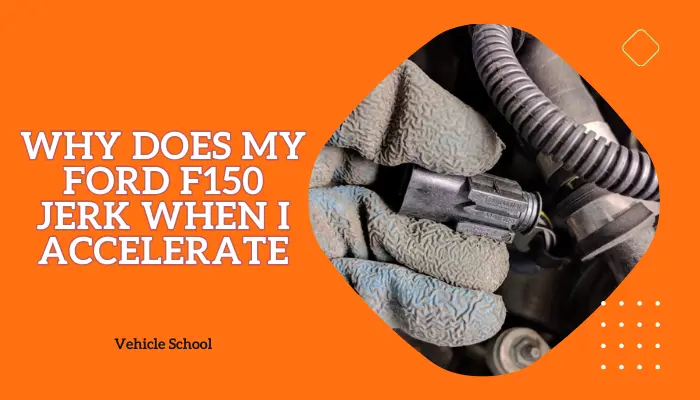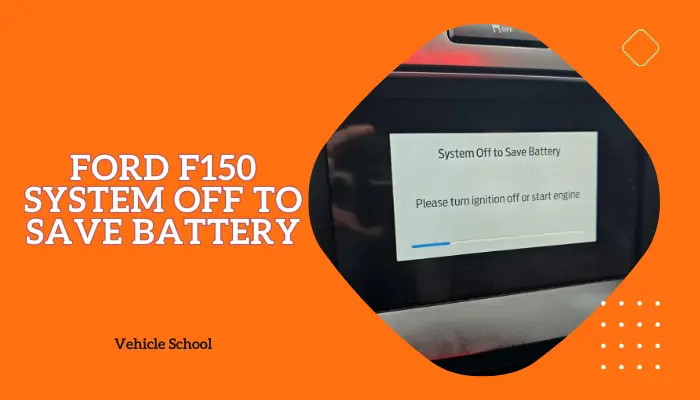Nothing’s more annoying than your favorite playlist getting interrupted while you’re behind the wheel, struggling to get your SYNC back online as your F150 Bluetooth keeps disconnecting.
I’ve made this guide to show you what causes this issue and how you can fix it without delving too deep into handiwork or throwing out too much money.
Keep reading for the details!
Why Is Your Ford F150 Bluetooth Not Working?
Your SYNC system probably needs an update, it struggles with new devices and protocols, causing shaky connections. Another culprit could be a full Bluetooth cache or issues with the Audio Control Module or fuses. Try updating SYNC, clearing the Bluetooth cache, doing full resets and checking your fuses.
Before I go any further, though, do this if you haven’t: Press and hold the power and forward track buttons for a few seconds. This will reboot SYNC.
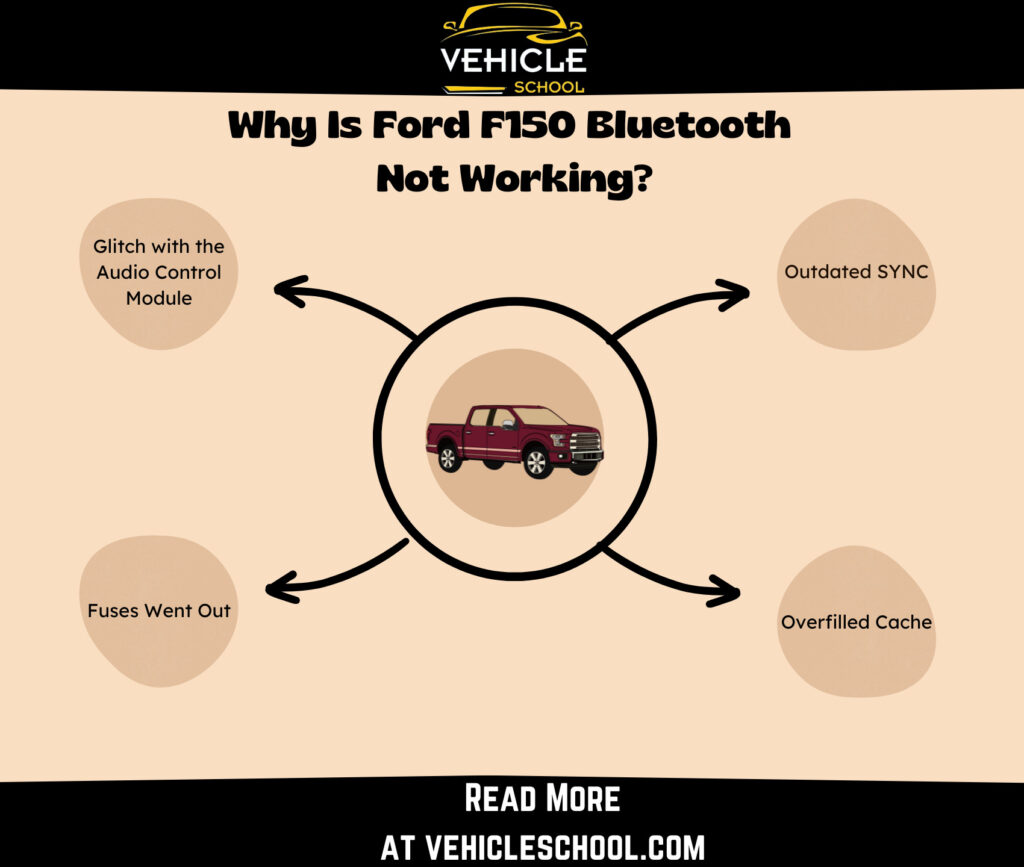
1. Outdated SYNC
An outdated SYNC system can cause Bluetooth disconnects because it doesn’t support the latest protocols and devices.
Bluetooth technology keeps improving with better security, faster data transfer, and more efficiency.
If your SYNC system isn’t updated, it struggles with compatibility and has unstable connections. Each update includes bug fixes for known issues.
Without these updates, the system stays vulnerable to glitches already fixed in newer versions. It also struggles with modern devices, causing frequent disconnections and failed reconnections.
2. Overfilled Cache
If the Bluetooth cache in your truck gets too full, it can mess up the SYNC system’s connection.
This cache holds pairing data, device info, and communication packets. When it overflows, the system can’t handle new data well, causing connectivity issues. The memory doesn’t clear when you turn off the vehicle, so leftover data builds up.
Streaming music via Bluetooth makes this worse, quickly filling the cache and leading to connection drops or trouble reconnecting. You might even start seeing black screens.
3. Glitch with the Audio Control Module (ACM)
A glitch in the Audio Control Module ACM can affect the SYNC system’s Bluetooth connection. The ACM manages all audio functions, including processing Bluetooth audio streams.
If there’s a glitch, it disrupts the audio signal processing pipeline, causing the system to lose its Bluetooth connection, especially when switching audio sources or controlling playback. These glitches can come from hardware faults or software errors.
4. Fuses Went Out
It’s possible that the fuses for your SYNC system went out. Like all the other accessories in your truck, it has its own fuse or two.
It’s also possible that your SYNC system is working fine and the f150 radio is not working.
How To Fix Sync In Ford F150?
Now, taking care of these Ford SYNC Bluetooth problems isn’t too much effort. You won’t even need to get new parts.
First, try official fixes—you can do a soft reset. They can even help if your Ford Sync Bluetooth isn’t working with your iPhone. The steps are available on Ford’s site. Use your F150’s year-specific fuse diagrams to find any damaged fuses related to SYNC and radio, and replace them too.
If everything seems fine, then try out these other fixes.
1. Reconnect Bluetooth
This and the rest of the fixes are suggested by F150 users. Give them a try.
- Disable Bluetooth both in your truck and phone, then re-enable.
- Manually connect the devices.
- If they don’t connect, turn the truck off.
- Start the truck again to reset the stereo system.
2. Update Your SYNC
The update process is simple, and the recent Sync versions come with instructions. You can find both here on ford’s site. If there’s nothing, there should be more info in your manual.
3. Reprogram The ACM
If you’re on a 2011 F150 that was built on or before 7/29/2011, the ACM likely doesn’t have the correct calibrations. You’ll need to get the calibration files from Motorcraft and reprogram it to use them through IDS or FDRS.
If you’re using one of the older F150s, it might also be worth a try to use SYNC without phonebook installed. Some owners have been able to patch up the issue easily by doing that.
How To Reset The Ford Sync System? (Full Reset)
If you’d rather not get into your F150’s software too much, try this instead. First, do the main reset:
- On your truck’s SYNC screen, locate and select “Settings”.
- Look for the “Reset” option within the Settings menu.
- Select “Factory Reset” from the reset options available.
- Follow the on-screen instructions to confirm and complete the factory reset process.
These steps are for SYNC 4. If you want to reset older SYNC systems, check out this Ford page.
When done, remove SYNC pairing from your phone. Restart your phone. Don’t install phonebook yet, if the last trick worked for you.
Here’s how you can set up Phonebook separately:
- Pair your phone with SYNC but skip downloading the phonebook.
- Go to www.syncmyride.com and download “Sync my Phone for Windows.”
- Run the app, import your contacts, and create a USB installation package.
- Connect your phone to SYNC via Bluetooth while your car is on.
- Press the “Phone” button and go to Settings > Advanced > Install Application.
- Insert the USB drive and press Yes to start the installation.
- Wait for SYNC to confirm “INSTALLATION COMPLETE” twice before removing the USB drive.
- Disconnect and reconnect your phone to check the phonebook.
- Call a contact to make sure everything works.
Ending Remarks
Once you’ve applied these fixes, you won’t have to struggle to get your Ford SYNC to work again.
Unless you switch devices or Ford rolls out another janky update (don’t worry, you’ll still get it for free), things should run smoothly.
That’s all for this post, good luck with the repair work.