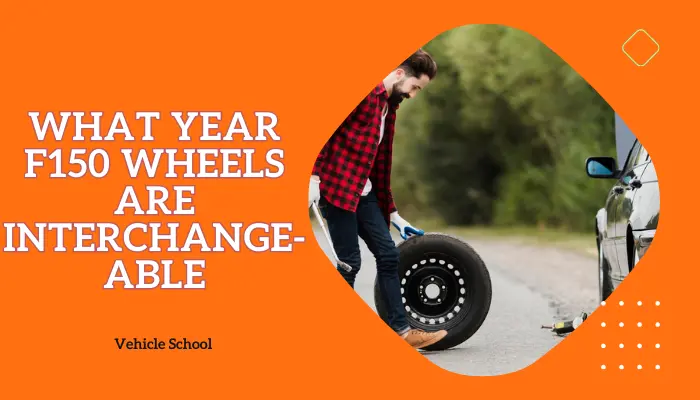The F150’s infotainment system is one of its best features. If it’s not working, you miss out on a lot. Luckily, fixing it isn’t too hard. This issue can happen with some newer F150s, but you can sort it out whether you have Sync 3 or Sync 4.
I’ll walk you through a couple of easy things you can try. Let’s get started!
Why Is Your Ford F150 Touch Screen Not Responding To Touch?
The touchscreen in your F150 stops responding if you accidentally clean your touch screen with the wrong thing, or because of issues with the APIM or the Ford SYNC software itself.
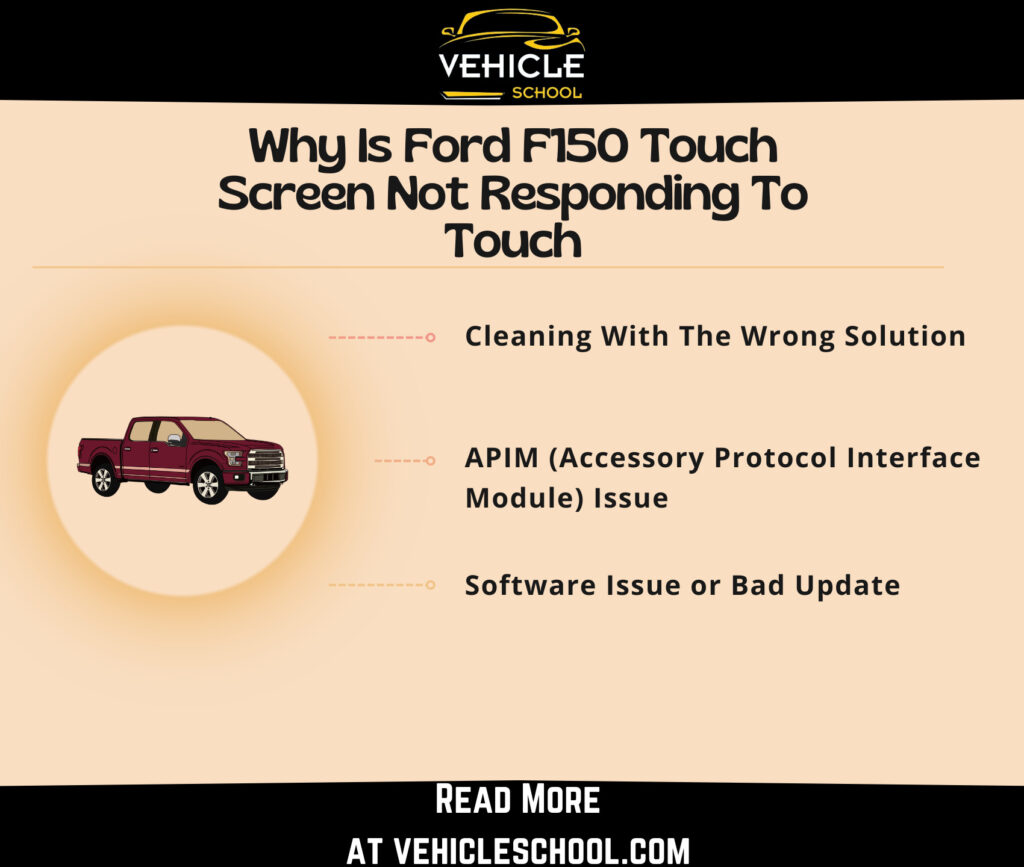
1. Cleaning With The Wrong Solution
Bad cleaning can make your Ford F150 touch screen stop working right. Strong chemicals like ammonia or alcohol can damage the protective coating on the screen.
This coating keeps it clean and scratch-free. Without it, the screen gets dirty and scratches easily. Rough cloths can also scratch the touch-sensing layer.
Too much water from cleaning can leak into the screen’s edges. This can rust or short-circuit the internal parts. Harsh cleaners can leave a film on the screen. This film can block touch signals, making the screen unresponsive.
These issues are more common with Ford Edge SUVs, but can still happen with older F150s. Either way, Ford explicitly states not to use any of these materials, detergents, or solvents.
2. APIM (Accessory Protocol Interface Module) Issue
The APIM can also cause touchscreen problems in the Ford F150. It controls the infotainment system, including the touch screen.
If the APIM hardware breaks, it can’t handle touch signals correctly. This leads to screen malfunctions.
Wiring problems like loose or rusty connections can also cause signal loss. Software issues in the APIM can mess up data handling.
These often come from sudden shutdowns, power surges, or failed updates. If you’ve got an older model, you should check for recalls.
3. Software Issue or Bad Update
Software glitches or faulty updates can make the touch screen unresponsive. Glitches might come from memory problems, software errors, or infotainment system issues.
These can cause the screen to freeze or crash. A bad update might add code that doesn’t work well. It could corrupt data or clash with other software.
Sometimes, updates can erase important files the touch screen needs to work.
How To Fix F150 Touch Screen Not Responding To Touch Issue?
To get your touchscreen back to working again, you’ll need to either do a reset, update your SYNC, or straight up change your APIM.
1. Resetting The Touchscreen
So, How Do You Reset The Touchscreen On A Ford F150? First off, you could try a simple reset. That usually is enough to fix any software glitches.
System Reset:
- Press and hold the Seek up and audio unit Power buttons until the screen goes black.
- Wait for the system reset to complete.
- Press the audio unit Power button to switch the system on.
System Reset Without Power Button:
- Press and hold the Volume Down and Seek Right buttons (10 seconds) in trucks without Power button.
Master Reset:
Doing this will lock you out of your Ford subscriptions for about 10 business days. You’ll also need to reactivate the truck in FordPass to reset remote features like remote pass.
It’s mostly the same with Ford SYNC 4 and Ford SYNC 3.
> Go to Home or Settings, whichever appears first on your screen.
> Go to the General page if there is one, or go to the Reset page.
> Scroll down on either till you find Master Reset or Factory Reset.
> Press OK on any prompts.
Your screen might go blank for a short while. It might stay that way for a few minutes till your truck works normally again.
2. Calibrate The Touchscreen
After your touchscreen starts working, you need to do these steps to make sure it functions properly:
- Hold the CD eject and SEEK UP buttons together for 5-10 seconds.
- Wait for diagnostics mode and the speaker test to finish.
- When the menu appears, hold the Seek down button until the calibration screen shows up.
- Follow the instructions to calibrate the touchscreen.
- Tap the screen to exit calibration.
- Return to the main screen.
3. Try A Sync Update
This one really depends on the generation of your F150. I’d suggest getting it by a mechanic, it shouldn’t take too much money. They’ll be more up-to-date with any potential system-breaking updates that have recently come out.
4. Change Out Your APIM
If none of that works, it’s almost certainly your APIM. You can fix your touchscreen by replacing it.
- Remove the speaker cover and two bolts.
- Pry off the APIM cover and unscrew two bolts.
- Pull out the APIM and unplug the wires.
- Unscrew six bolts around the screen and pull it out.
- Unplug all wires behind the screen, especially black and blue ones.
- Find the APIM box and unscrew three small screws.
- Unplug the blue wire and remove the old APIM.
- Install the new APIM, plug in the blue wire, and screw it in.
- Reconnect all wires to the screen and APIM.
- Reassemble everything and test it.
Final Thoughts
With all the resets and replacements done, your F150 touch screen should be working fine now.
If it’s still not working, the problem might be something under the dash. You might need a technician to check it out. These fixes usually work, so try them and see how it goes!